The best ways to clean your laptop fans. We’ll show you the best way to clean your laptop fans and tell you what you should avoid.
Even though the load has not increased, most laptop users have experienced overheating at least once. Often, a contaminated cooling system is responsible for this.
It is very important to not ignore this problem and put it off for too long. When it comes to expensive gaming laptops, the cooling system is an important factor.
Our article will answer all your questions and show you how to properly clean the fans. We will also tell you when to clean your fans, what methods are best, and how to simplify the process.
Why it’s Important to Clean The Cooling System
Laptop cooling systems directly affect performance. Your laptop’s processor and graphics card get very hot when running, so when the temperature rises too high, the laptop’s speed is reduced automatically to prevent damage to the parts.
It is also recommended to clean the cooling system every 4-5 months to avoid these problems if your laptop is constantly running at high temperatures, which will reduce the life of the processor and graphics card.
A Must-Know Before You Start
You cannot remove the bottom panel of a laptop under warranty because this will void the warranty. However, this doesn’t mean you can’t clean the fan.
How to Clean a Laptop Fan (Easy & Quick Methods)
Step 1 — Unplug the laptop from the power supply
You should unplug the laptop’s main power and make sure it’s not in sleep mode. Even if it’s in sleep mode, opening it could electrocute you.
Step 2 — Open the bottom panel of the laptop
In almost all laptops, you will find small screws that hold them together. Unscrew all the screws and place them in a safe place before lifting up the cover in order to locate the cooling fan.
Step 3 — Clean the fan from contamination
Then stop holding the ventilator with your finger and carefully clean each blade with a cotton swab. You can then blow into it for better cleaning.
Step 4 — Clean the air intake area
When you are sure that you have cleaned the air intake, blow well. If you are unsure, find the air intake (often near the fan) and clean the hole from the outside and inside with a cotton swab.
Step 5 — Close the bottom panel of the laptop
Take the screws you put aside and close the bottom panel on the laptop with a screwdriver. Now you can use the laptop.
Cleaning The Cooling System With Compressed Air
Step 1 — Unplug the laptop
Make sure the laptop is completely disconnected from the power source. It is also dangerous to open a laptop if it is not completely disconnected from power.
Step 2 — Open the bottom panel
As in the first method, you will need a small screwdriver to open the bottom panel. Prepare all the screws separate
If your laptop is under warranty
Take a can of compressed air and blow it out of the air intake well, as shown in the picture. The maximum you can do is to check on the temperature, if the problem persists, the dealer should be contacted.
Step 3 — Clean the fan with compressed air
Then, hold the can at a distance of 5-7 centimeters and blow out the fan with your finger.
Step 4 — Clean the inside of the cooling system air intake
From inside the fan, find the hole through which air flows and blow it out thoroughly.
Step 5 — Close the laptop with a screwdriver
Put the screws you took out earlier into the drawer, close the laptop, and plug in the power.
Summary
In the end, cleaning your laptop’s fans isn’t hard, especially if you follow the steps carefully. Make sure not to open your laptop if it is under warranty, and do not remove any parts yourself if it is under warranty. The two best ways to do it differ only in their speed of execution, as we have demonstrated to you.
FAQs
How do I clean the dust out of my laptop fan?
At first glance, it may seem difficult, but it’s actually very easy. Two simple ways can be used to clean your cooling system. Read more in this article.
👉With a cotton swab
👉 With compressed air
How do I clean my laptop fan without taking it apart?
It is not recommended that you remove a laptop’s fan to clean it if you are not fully familiar with the way it is built. Our article also explains how to clean it without having to open the bottom panel of the laptop.
How often should you clean the laptop fan?
You should clean your laptop’s fans every 4-5 months to prevent overheating. It will solve the overheating problem and extend the laptop’s life.
Can I use a hair dryer to clean the laptop?
It is not effective, compressed air will give you a better result.

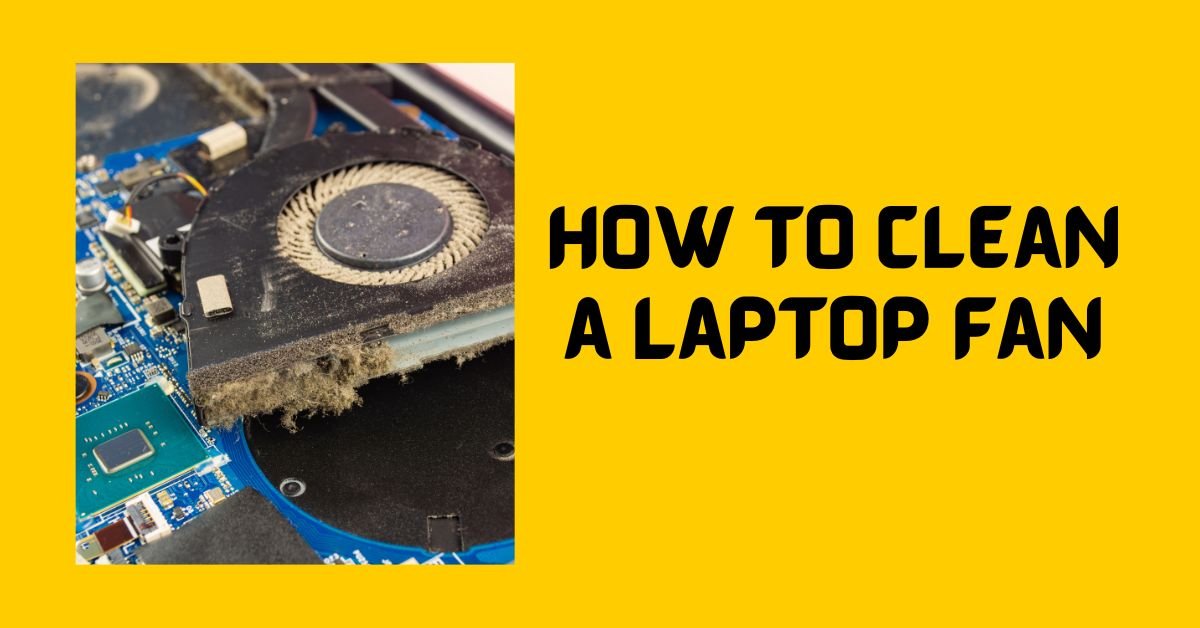


Leave a Reply